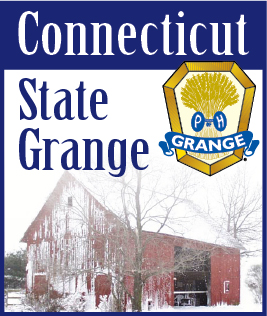| |
January 1, 2023 -- Do messages you receive from @ CTStateGrange.org email accounts go to your SPAM/Junk Mail folder?
We are getting reports that for some recipients, messages from CTStateGrange.org email addresses are sporadically going to SPAM and Junk Mail folders instead of arriving in the recipients’ inboxes. The issue with this is that the recipient may miss important or pertinent messages because they do not regularly check their SPAM/Junk Mail folders.
How does this all work?
A SPAM/Junk Mail folder is a holding place for emails suspected of being malicious, deceptive or unsolicited. All email provider services (examples would be Gmail, AOL, Yahoo, Outlook.com, etc.) use a numeric scoring system based on a variety of different filters to determine which emails are likely to be real messages and which are SPAM messages, and then those messages not making the cut are sent to the person’s SPAM/Junk Mail folder (and in some cases, deleted altogether by the email provider server-side, where then the recipient would not receive the message at all). Each email provider uses their own unique scoring system, and some are stronger than others. SPAM/Junk Mail filtering has been growing more complex over the years, as there has been an influx of SPAM and Junk Mail messages circulating.
The problem is legitimate emails can sometimes get trapped in the filtering and end up in the SPAM/ Junk Mail folder. There are a variety of reasons why this can happen, such as the message has no subject line, the message has too many recipients in the “To” field, the message has too many attachments, or an attachment of a non-traditional format (such as a DMG file or an ISO file), the email address has been reported as SPAM or JUNK previously and has ended up on a black list, the message has no body copy text and just a link, and also when the message has either too many links, or has links that go to websites that may be deemed as an issue (for example, links to social media websites or commercial stores are websites often fall into this category.)
All email servers keep track of email addresses and their scores and practices, and this sets a precedent going forward. Servers that process email messages continually learn through the actions associated with each message, what is good mail and what is not. For example, if Joe Smith never puts a subject line on his emails, and then often will send a message to a recipient with just a link to something he finds interesting or a joke he finds funny, the servers will see his email address as suspect because his messages keep scoring as if his messages are SPAM, and thus the server filters will eventually add his email address to a black list. Then Joe’s messages will end up in the recipient’s SPAM/Junk Mail folder. The problem then grows when other people on the same domain (the part of the email address that comes after the @ sign) suffer from Joe Smith’s bad email habits.
How do we fix this?
Sadly, there is no quick and easy fix. But there are things that can be done by the email recipient, the email sender, and also by the email provider, to minimize the impact of emails being wrongly sent to SPAM/ Junk Mail folders. Here’s a few tips and tricks:
The Email Recipient:
1 If you receive a message in your SPAM/Junk Mail folder that should not be there, the first step is to right- click (or option-click) on the message and mark it as either “White Listed” or “Trusted” by your email program. If you have the option, send the email address to a “Safe Senders” list. Some email programs have a “Move to Inbox” feature. These practices will help train your email program on what is good mail and what is bad mail.
2 Add contacts that you want to easily receive messages from into your address book or contact list. Most email programs have an easy way to do this by right-clicking on a message or finding a command under the program’s menu. ALL email programs will check every message that comes into your mailbox against your contact list or address book first before applying other filters.
3 Take the time to “black list” or mark as SPAM/Junk messages that are unsolicited and that you do NOT want to receive in your inbox. Again, in most programs, this is a simple right-click command on each message.
4 Check your SPAM/Junk Mail folder regularly. Monitoring your SPAM/Junk Mail folder on a consistent basis will help to ensure that future messages are not flagged as SPAM and will improve the quality of your email and inbox experience. If you do find a message in your SPAM/ Junk Mail that should not be there, be sure to take actions (see above) to ensure that the message will go to its proper destination.
The Email Sender:
- Always use a short and succinct subject line on every message you send. Also note that the content of your subject can trigger a message as being marked SPAM too. Do not use all caps, excessive exclamation points or excessive dollar signs as these are sure-fire ways to have your message go immediately to the recipient’s SPAM folder. And be sure to watch out for “SPAM-type” phrasings, such as 100% Free, Deal of a Lifetime, Flash Sale, Free Gift, 100% Satisfied, Free Prize, Hurry, etc., as these are some of the most common phrases found in SPAM messages.
- Be sure that each message you send has at least one or two lines of copy in it. It’s easy to get lax when sending messages with attachments by just attaching the file(s) and not typing a message to go with it. Particularly when the recipient is expecting the message with the attachment. Messages with no body copy will surely be seen as SPAM if this continually happens from your email address.
- Proof read your messages. It’s always a good idea to proofread, and check and recheck your emails before hitting the send button. Typos and excessive grammatical errors can quickly trigger spam filters. That’s because email scams (particular phishing emails) are typically filled with mistakes. Spammers do this intentionally to receive responses only from their most gullible recipients to avoid wasting time going back and forth with too many people, as they generally send out thousands of email messages at one time. That being said, the more you make typos/errors while writing emails, the higher your chances of your messages ending up in the recipient’s SPAM/Junk folder.
- Proofread the email address you are sending to. It’s easy to make an error when typing an email address, and particularly so with long email addresses. When there is a typo in the address, not only will the recipient not receive the message, the sending server will get a point against their reputation. (This is called a Bounce). Too many negative instances, and the sending server will be black listed.
- Make sure that all messages with links have at least a couple of lines to go with the link. It’s not the time to be a lazy sender when sharing a link. Type the name of the website where the link goes to and add a brief description of what the link is about.
- Use the BCC function when sending out emails to multiple people instead of having all the recipients listed in the “To” field. This is a very common issue that we see with CT State Grange outgoing email. Servers see emails with multiple recipients as SPAM. The more recipients in the “To” field, the more likely the message will be considered SPAM mail. Every email provider has a different number that is the breaking point on a message, and these numbers are not often published. It is known that for some providers the number is as low as 6 to 10 recipients. When a message is sent out with BCC recipients, each recipient is sent as an individual message, not a group message, thus avoiding the server- side SPAM filtering altogether.
- Use a typed signature with your email address at the close of your messages. It’s easy to add a couple of lines at the bottom of an outgoing message with your name, email address, phone number, title, and other pertinent contact information. Many email programs have the ability to pre-set signatures. This helps the recipient to know how to contact you, and also helps the server validate a message. Note that graphics in the signature will go against the sender in most cases. So, don’t add a photo or a logo to your email signature - keep to just text.
- Use a shortcut name that matches your email account. Every email address has a “short cut” name associated with it. That is why you will sometimes just see the person’s name in the to or from field, and not the actual email address the email is being sent or received from. When you initially set-up your email account, you were asked to supply this information, but it is not always a “required” field. This also opens up all email addresses to be misleading when the short name does not match the email address and account. Misleading recipients with incorrect information is illegal under the CAN-SPAM Act, but spammers will consistently use this method to fake out emails with gullible recipients. A good practice is to use your name, name and title (if applicable), name and business/organization, or even just the email address itself. For example, use “Joe Smith” or “Joe Smith, Connecticut State Grange”. Some email providers will pull the short cut name from your address book/contact entry, so it may not be easy to spot when a short cut is not set-up within the account itself. Check your account settings to make sure that the complete information is listed.
- When an email is sent as a “mass email” to many people, some of which may be unsolicited, like an e-newsletter or email alert, be sure to have complete contact information and an unsubscribe link at the bottom of the message. Recipients need to be able to easily opt-out of future communications. If you omit an easy-to-find unsubscribe link, your messages most likely go directly into the SPAM folder. If you use a mass email provider (such as Constant Contact, MailChimp, Mailer Light, etc.) this is quickly set-up when you subscribe to the program. Also be sure to not flood a recipient’s inbox. Mass emails should not be sent multiple times a day. An ideal frequency is no more than twice, and on occasion perhaps three times a week. Recipients and subscribers should not be overwhelmed by receiving too many emails.
The Email Provider:
- Use authentication. Authentication is a process that verifies the owner of a domain name. Authentication involves sending encrypted messages from the email provider’s server to recipients’ servers for validation purposes. This all happens behind the scenes. Without proper authentication in place, many email providers block non-authenticated incoming mail completely. All CTStateGrange.org email addresses are authenticated, and must be set-up as such in all user’s email programs (like Outlook, MacMail, etc.)
- Use of SPAM checkers and Black Lists. Using spam checkers and black lists are effective ways to improve the delivery of outgoing and incoming emails. All hosting servers associated with CTStateGrange.org email use both SPAM checkers and black lists to improve email deliverability.
- Watch bounce rates. A high bounce rate (more than 4%) usually means that an email address is outdated, low quality, or purchased. Email providers (Gmail, Outlook, Yahoo) treat such senders poorly and affect their senders’ reputation. The CT State Grange email provider is updated regularly with the domain’s bounce rates.
- Keep email recipient lists clean and updated. If a recipient has not opened an email from the sending server in the last 6-12 months, then that recipient should be treated as inactive, and potentially unsubscribed from any lists. Alternate forms of contact with those recipients then become important. The CT State Grange Public Relations team checks and updates their email address lists multiple times a year.
Questions, comments, concerns? Email Terri at information@ ctstategrange.org or Bob at publicrelations@ctstategrange.org today.
|